
BT-410
BT-410 uses Bluetooth 4.0 Low Energy communication to allow the modules to communication via serial communication (UART). The compatible products are shown below.
(Please refer to the respective links for instructions on how to connect with each product)
1. BT-410 Compatible Devices
2. BT-410 Compatible Smart Devices
Caution
Please make sure to turn off the controller before connecting the Bluetooth module. The device may cause malfunction or be damaged if connected while the controller is turned on.
| Item | Description |
|---|---|
| Weight | 4.5g |
| Dimension | 18mm x 30mm x 9.1mm |
| Bluetooth | Bluetooth Specification 4.0 Low Energy Support |
| Effective Communication Distance | 10M |
| Frequency | 2.4GHz ISM Band |
| Bandwidth | MAX 128kbps |
| Default baud rate | 57,600bps |
| Operating Voltage | 3.3V |
| Current Consumption | 7mA (Max) |
| Operating temperature | 0°C ~ 40°C |
| Baud rates | 1,200bps ~ 1,000,000bps |
| Antenna | Chip Antenna |
| Interface | UART (3.3V Level) |
| Sensitivity | -81dBm (Typical) |
| Conducted Net Power | -6 ~ 4dBm (Class 2) |
| ZIG-110/100A | BT-100/110A/210 | BT-410/Dongle | ||
|---|---|---|---|---|
| Connectivity | Andriod | X | O | O |
| Connectivity | iOS | X | X | O |
| Connectivity | PC | X | O | O (need Dongle) |
| Connectivity | 1 Master : 1 Slave | O | O | O |
| Connectivity | 1 Master : N Slave | O | X | X |
| Connectivity | 1 Phone : 1 Slave | X | O | O |
| Connectivity | 1 Phone : N Slave | X | X | support later |
| Data | Data Transfer reliability | Low | high | high |
| Data | Max throughput | 250kbps | 250kbps | 128kbps |
| Update | Module FW update | X | X | X |
| MAC address | Default MAC address | xxxx | BT-110/100 : 001901 xxxxxx BT-210 : B863BC xxxxxx | DBE7DF xxxxxx |
| MAC address | MAC address range | 0~65535 | 6 byte | 6 byte |
Utilizes a pairing mechanism that allows reliable 1:1 communication.
Can reset system, change device name, and set SLAVE address, but CAN NOT change mode.
Download the “f_SerialUSB_Serial2_Converter” example for the OpenCM 9.04 using OpenCM IDE.
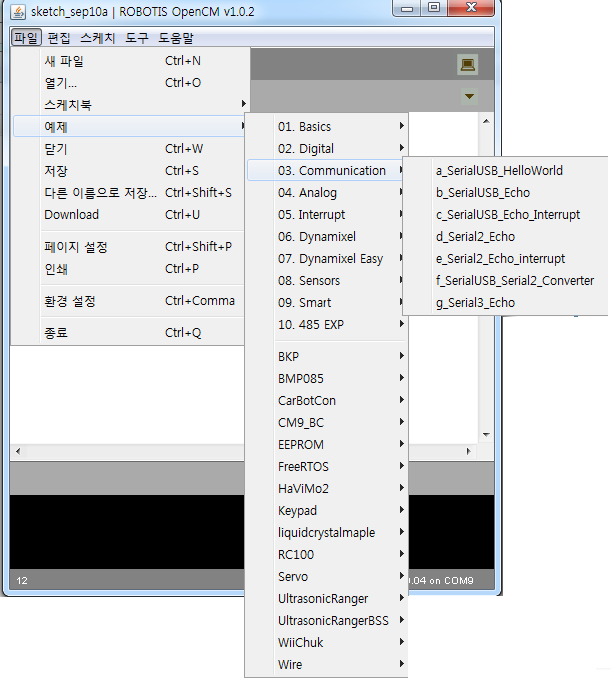
Use the USB port to connect the OpenCM9.04 to the PC, install the driver, then connect using the Tera Term terminal program through the respective COM port.
Download Tera Term

Connection is complete if the status is similar to the image shown below. The baud rate can be any value.

Go to Setup -> Terminal and check the “Local echo” box.
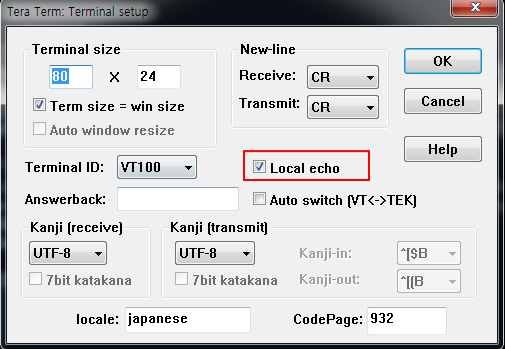
At the terminal, input “!” to display “OK”, to enter the command mode. Input “AT” and press enter to keep on displaying “OK”, which means the BT-410 has successfully connected.
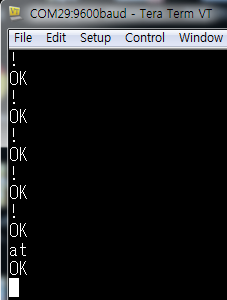
Once terminal setup is complete, disconnect and reconnect the BT-410 to the OpenCM9.04 to check the SLAVE/MASTER mode it is in. The image below shows the MASTER mode.

Searching for peripheral devices only works when the BT-410 is in MASTER mode. As seen in the image below, input “AT+BTINQ” and press enter to display devices nearby with the device class 0x1F00(SPP).
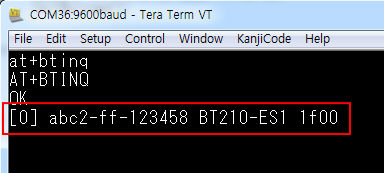
For connecting the device, search for the device with the “AT+BTINQ” command, then enter the Bluetooth address that is displayed (hexadecimal number, 12 digits) to pair.
For example, for the image above, enter the same address abc2-ff-123458 without the “-“ (i.e. ATDabc2ff123458) then press enter to attempt a connection
Pairing won’t work if the PIN code between the devices don’t match, so please check the code first (default is 0000).
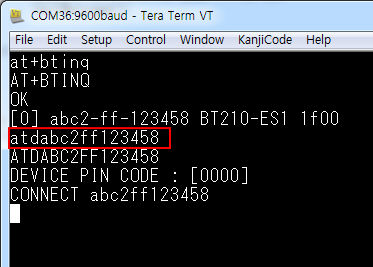
The followings are AT terminal commands for the BT-410
System Reset
Enter ATZ press the Enter key and the BT-410 resets.if settings have changed the mode will change upon reset.
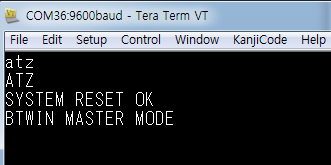
Peripheral Device Search
Searching for peripheral devices only works when the BT-410 is in MASTER mode. As seen in the image below, input “AT+BTINQ” and press enter to display devices nearby with the device class 0x1F00(SPP).
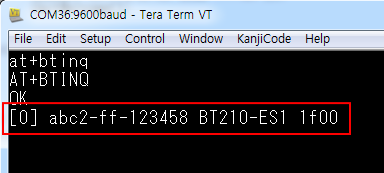
Connecting devices (pairing)
For connecting the device, search for the device with the “AT+BTINQ” command, then enter the Bluetooth address that is displayed (hexadecimal number, 12 digits) to pair.
For example, for the image above, enter the same address abc2-ff-123458 without the “-“ (i.e. ATDabc2ff123458) then press enter to attempt a connection.
Pairing won’t work if the PIN code between the devices doesn’t match, so please check the code first (default is 0000).

Changing Bluetooth device name
AT+BTNAME = “NAME OF NEW DEVICE NAME”

Reconfiguring pairing.

Disable Enter the command “AT+BTAUTOPAIR=0”
After a few seconds, below message will be displayed.

Enable Enter the command “AT+BTAUTOPAIR=1”
After a few seconds, below message will be displayed.

AT+BTUART,baudrate,parity_bit,stop_bit Example AT+BTUART,57600,n,1NOTE : BT-410’s mode is unchangeable and can only be used at its default set mode. (Slave/Slave or Master/Master can not be paired)

| Pin No. | Name | Description | I/O |
|---|---|---|---|
| 1 | RXD | Receive Data(Data In) | INPUT |
| 2 | TXD | Transfer Data(Data Out) | OUTPUT |
| 3 | VCC | 3.3V DC | INPUT |
| 4 | GND | Ground (0v) | - |